How to Import Your Flashcards from a CSV File
Like many longtime users, I was disappointed when Memrise began changing its focus and removing community-created courses. I built Mnemeo to be a new home for learners who miss that classic experience and want to preserve the vocabulary decks they've spent years creating.
This guide will show you exactly how to migrate your data and take back control of your learning.
Step 1: Get Your Data into a CSV File
The first step is to get your course data into a universal .csv (Comma-Separated Values) format. While we can't endorse any specific third-party tools, the community has developed several methods for various platforms.
A web search for a phrase like "how to export Memrise course to CSV" is the best starting point.
Step 2: Prepare Your CSV File
Once you have your data, you need to ensure it's formatted correctly. Mnemeo is flexible, but a clean file is the key to a smooth import. The only requirement is that you have at least two columns: one for the "front" of your cards and one for the "back."
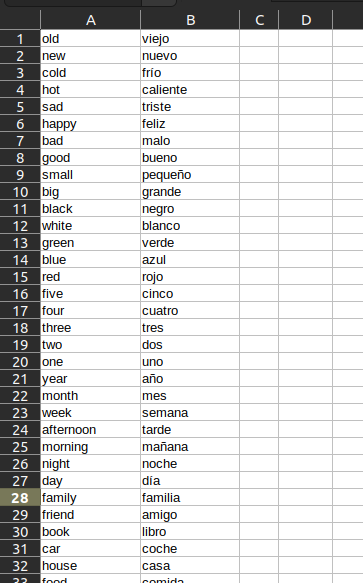
Pro-Tip: Mnemeo's CSV parser is smart! It will automatically:
- Skip any empty lines.
- Ignore comment lines that start with a
#character. - Correctly handle complex fields that are in quotes (e.g.,
"a field, with a comma").